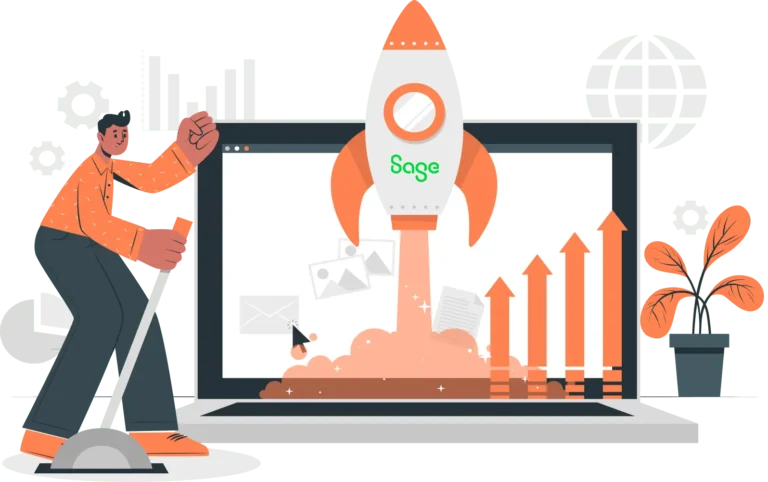April 16, 2025
Sage 100 is a powerful and robust ERP platform that helps companies streamline operations and boost efficiency. Clicking through multiple screens or menus can slow down users and reduce the benefits provided by Sage 100.
Data entry is a core part of accounting, but it doesn’t have to be a slow, tedious grind. If you’re entering a high volume of transactions in Sage 100 (formerly MAS 90), constantly switching between your keyboard and mouse can be a hassle or even lead to data errors.
Fortunately, Sage 100 includes a variety of handy keyboard shortcuts that help users navigate more quickly, reduce clicks, and save time. Every data entry and maintenance window in Sage 100 uses a consistent set of buttons and keystrokes. That means once you learn the shortcuts, you can move quickly and confidently through your tasks.
What is a Keyboard Shortcut?
A keyboard shortcut is a combination of keys that triggers a command—without needing to use your mouse or dig through menus.
For example, most people are familiar with:
- CTRL + S to save a document
- CTRL + C to copy
- CTRL + V to paste
These shortcuts are simple, but they eliminate extra clicks and keep your workflow moving. The same idea applies in Sage 100—shortcuts let you navigate, enter data, and perform routine tasks faster. By minimizing mouse usage and keeping your hands on the keyboard, you’ll move through screens more efficiently and reduce the risk of errors.
In this guide, we’ve compiled some of the top Sage 100 keyboard shortcuts that every user should know:
Keyboard Shortcuts in Sage 100
General Navigation
| TAB | Move to the next field or the next cell. If you’re at the end of a row, pressing TAB will move you to the next row. |
| ENTER | Move to the next logical field. In a grid, pressing ENTER will move the focus from cell to cell. |
| SPACEBAR | Clears or selects a check box/radio button. |
| BACKSPACE | Deletes the entry in a field. |
| ESC | Closes the current wind. In a grid, ESC cancels the entry in that cell. |
| HOME | Moves to the first page in a list box. In a grid, HOME moves the focus to the first cell in a row. |
| END | Moves to the last page in a list box. In a grid, END moves the focus to the last cell in a row. |
| PAGE UP / PAGE DOWN | Moves to the previous/next page in a list box or grid. |
| CTRL+HOME | Moves the focus to the first row in the same cell position in a grid. |
| CTRL+END | Moves the focus to the last row in the same cell position in the grid. |
| CTRL+ENTER | Adds line feeds to the comments in a grid. |
| CTRL+INSERT | Inserts a line. |
| CTRL+DELETE | Deletes the current line. |
| ARROW | Move from cell to cell in a grid. |
| F1 | Displays Help text for the current field. |
| F2 | Displays the Lookup window for the current field. |
| F3 ALT+L | Displays an alternate Lookup window for the current field. |
| F4 | Prints the report or listing associated with the menu task. Delays printing the document and allows you to save the document and place it in a que. |
| F5 | Toggles between the primary and secondary grids. |
| F7 | Explorer menu. |
| F8 | Record count. |
| F9 or ALTT+Q | Special Options button. |
| CTRL+F5 | Selects the first record. |
| CTRL+F6 | Selects the prior record. |
| CTRL+F7 | Selects the next record. |
| CTRL+F8 | Selects the last record. |
| CTRL+F9 | Launches the Customizer module. |
| ALT+A | Saves the current record. Adds a template to the Office Template Manager. |
| ALT+C | Cancels entry of the current record. Clears the user entered in the field. Copies report settings and form codes to other report settings and form codes. |
| ALT+D | Deletes the current record. Deletes the selected report setting or form code. Resets the value to the original amount. Opens the Maintain Window/Crystal Designer for the selected form or report. |
| ALT+P | Prints the current report. |
| ALT+V | Previews the current report. |
| SHIFT+F1 | Displays help text for the window. |
| ALT+O | OK button for dialog boxes and line entry. |
| ALT+U | Undo line changes. Launch web address based on URL entered in URL address field. De-select all rows in a grid. Move up a row in the grid. |
| ALT+N | Inserts a line. Inserts a new row in a grid. Displays journal comments. Adds a new report setting or form code. |
| ALT+W | Moves a row down in a grid. |
| CTRL+INSERT or INSERT | Inserts a line. |
| CTRL+DELETE or DELETE or ALT+E | Deletes the current line. |
| ALT+1, 2, 3… | Select the first tab, second tab, third tab… in a data window. |
| ALT+B | Opens a Batch window. |
| ALT+E | Email button. Displays extended comments. Deletes a row in the grid. |
| ALT+I | Opens a Text Maintenance window. Opens the Comment Text window or displays extended comments. |
| ALT+K | Launches a Web site for credit checks. Prints the report or statement. Allows you to fix values. |
| ALT+M | Opens the Memo Maintenance window. Opens the Memo Selection menu. |
| ALT+R | Enters a tracking ID number for a shipment and accesses a Web service to check the status of the shipment. Resets a row in a grid. Resets all rows in a grid to the default value. Opens the Search Grid window or an alternate Lookup window for the current field. Removes the template from the Office Template Manager. Opens the Text Maintenance window. Save button. |
| ALT+Q | Map button. |
| ALT+S | Search button. Selects all rows or columns in a grid. Selects or clears a column in a grid. Selects or clears a row in a grid. Displays printer settings. Shows the image specified in the adjacent field. Switches between displaying the Net Balance view and Debits and Credits view. Preview button. Lists files in a folder. Opens the Office Template Manager window. |
| ALT+S ALT+X (where X is unique) | Activates the Search feature for records at a field and displays the search options for the document. |
| ALT+T | Edit the template. |
| ALT+X | Selects the next number for the field. Changes the size of the window to the expanded view. Changes the size of the window to the standard view. Exports report settings and form codes. |
| ALT+Z ALT+X (where X is unique) | Drills down to detail information for the item selected. |
Calculator Shortcuts
| ALT+B | Calculates the net balance. |
| F2 | Opens the calculator. Opens the calendar. Exports data in the lookup window to Excel. Displays options for changing budget amounts or calculations. |
| ALT+W | Opens the Calculate Budgets Wizard. |
| ALT+L | Recalculates aging. |
Become a Power User with Sage 100 Keyboard Shortcuts
Using even some of these Sage 100 shortcuts or Sage 100 hotkeys can save time and easily transform you into a Sage 100 power user. Dtich the mouse and simplify your workflows today.
About Us
At CertiPro, we’re experts in all things related to Sage 100, including implementations, customizations, employee training, Sage 100 eCommerce integrations, and more. Contact us today to see what we can do for your business.