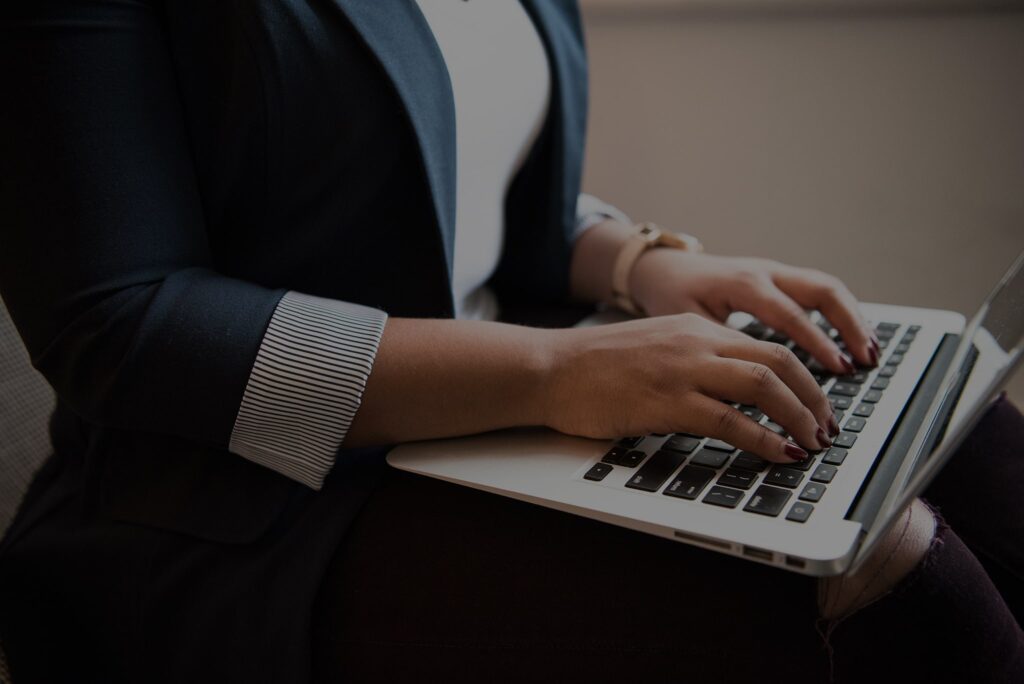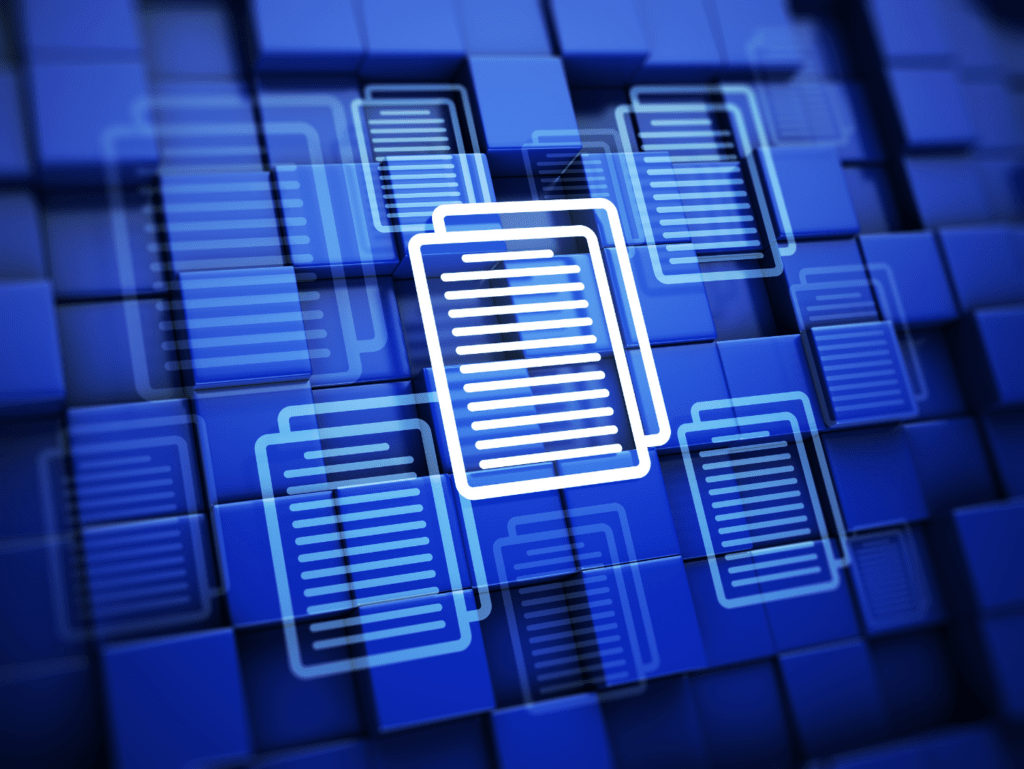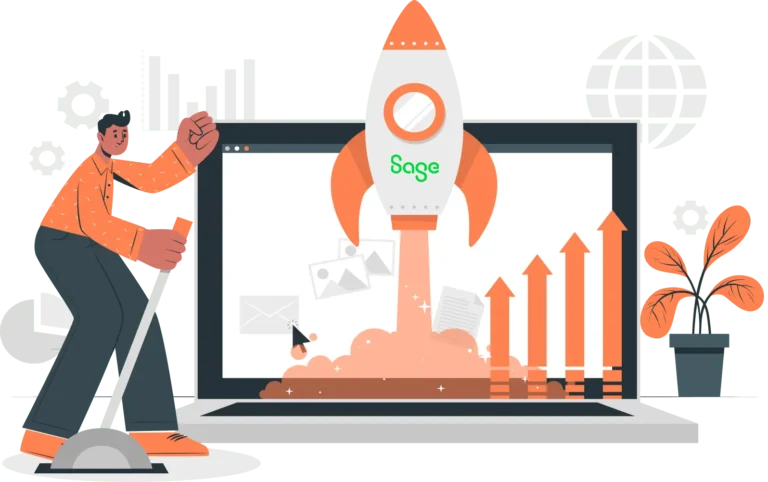April 9, 2025
When managing manufacturing operations in Sage X3, it’s inevitable that some parts will fail or be rejected during production. Failed parts can cause delays, reduce product quality, or throw off your inventory planning. Addressing these issues promptly inside Sage X3 ensures that your system reflects real-world conditions—maintaining accurate costs, inventory levels, and traceability.
Fortunately, Sage X3 makes it straightforward to swap out those components directly within a work order. In this blog post, we’ll walk you through the step-by-step process to replace a failed part so your production flow stays on track.
We’re compiled this guide to walk you through the process of replacing a failed work order on a part in Sage X3.
1. Open function Manufacturing > Production Tracking > Reintegration plan.
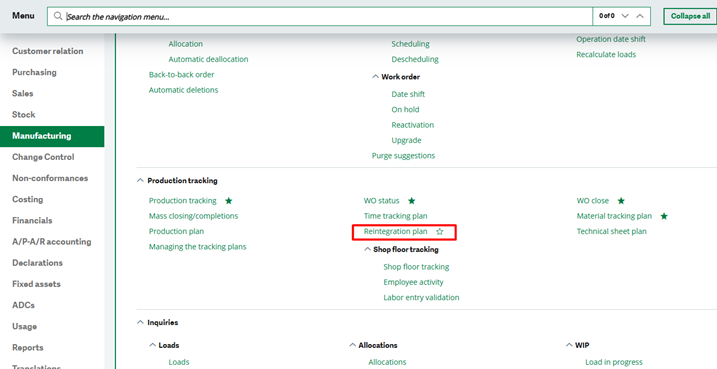
2. Select ALL Mat Reorder Full entry transaction.
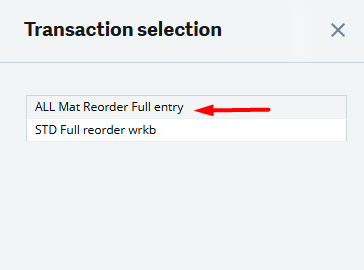
3. Enter search criteria like WO data range and Work Order number and then click Search.
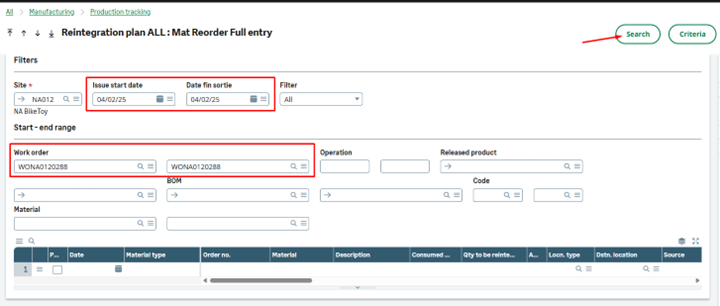
4. Components of the Work Order will be listed in the grid.
- Locate the line with the failed part
- Entry Qty to reintegrate, Locn. Type and Dstn. Location fields, Check the Pick checkbox.
- Click the Validation button.
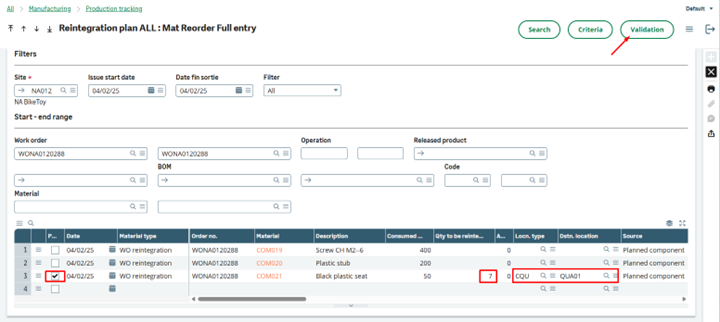
5. On the confirmation popup click Yes.
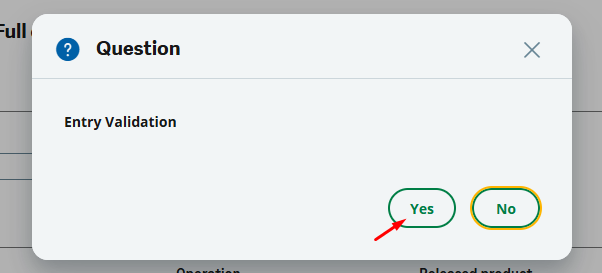
6. Check information on the Log Reading screen and click the Exit (right arrow) button.
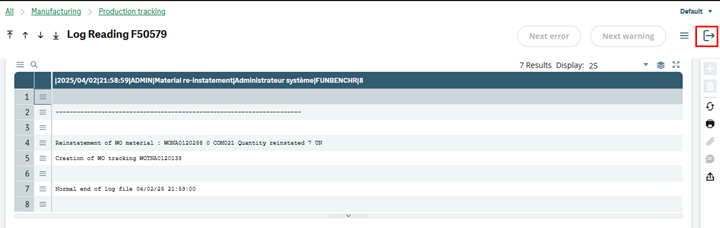
7. Exit the Reintegration plan screen.
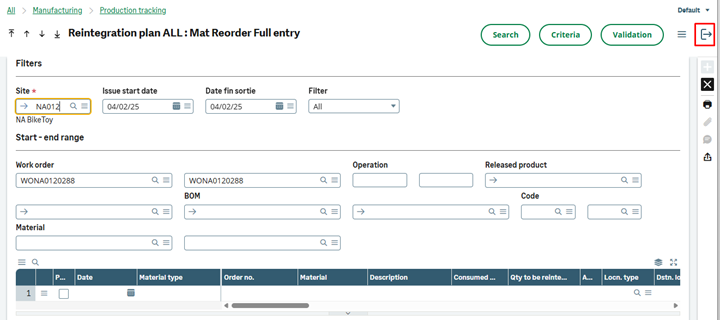
How to Replace the Failed Part in Sage X3
1. Open function Manufacturing > Production > Production tracking.
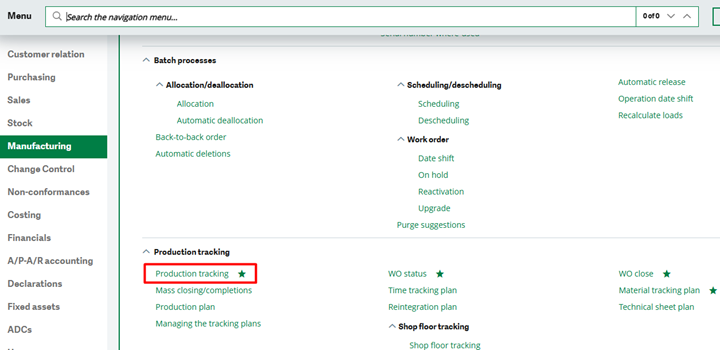
2. Select MTL Material Tracking transaction.
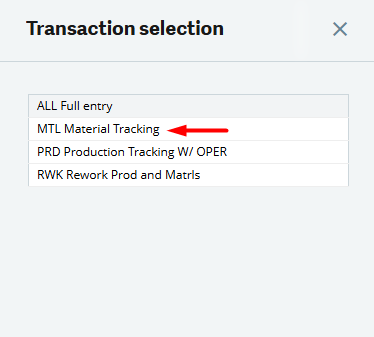
3. Start a new Material Tracking transaction by clicking the Plus button.
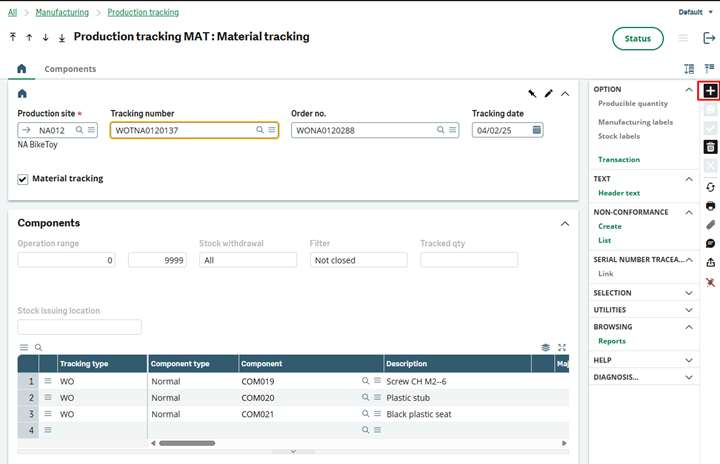
4. Enter the WO number in the Order no. field and click on the Components tab. The Components grid will populate with components.
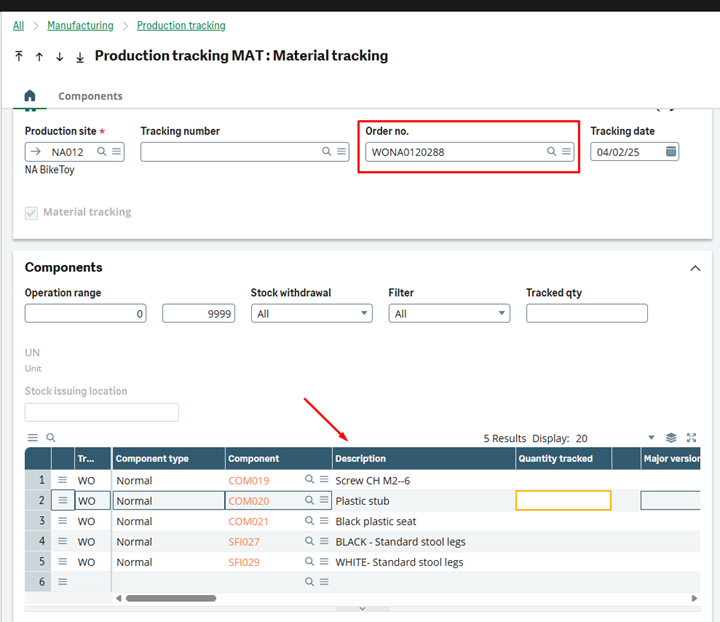
5. Locate the line with the part of replace. Enter the replacement quantity in the Quantity tracked field, and then click the Crate (tick) button.
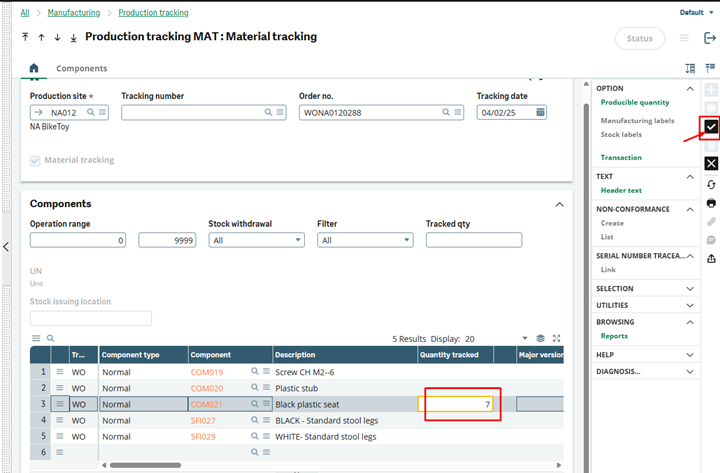
6. Exit the Production Tracking screen.
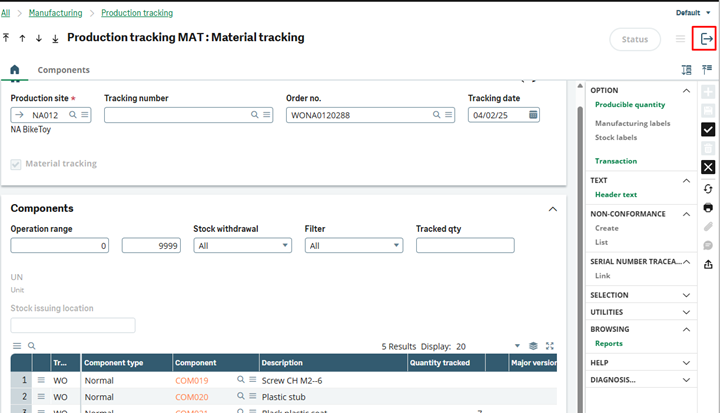
And that’s it, you’re done! Swapping out a failed component on a work order in Sage X3 is a simple but essential process to keep your operations clean and compliant. Whether you’re replacing due to quality failure, obsolescence, or inventory shortage, the key is to document the change accurately and reflect it within the system.
Need help setting up substitutions or automating quality workflows? Reach out—we’d be happy to guide you through it.
Sage X3 Tips and Tricks
This is one in our ongoing series of Sage X3 Tips and Tricks. We’re previously covered other topics including:
Grow Your Business Today
Our experienced Sage X3 consultants have deep expertise in all things related to Sage X3, including Sage X3 implementations, customizations, add-ons, and Sage X3 eCommerce integrations. Contact us to see what we can do for your business today.