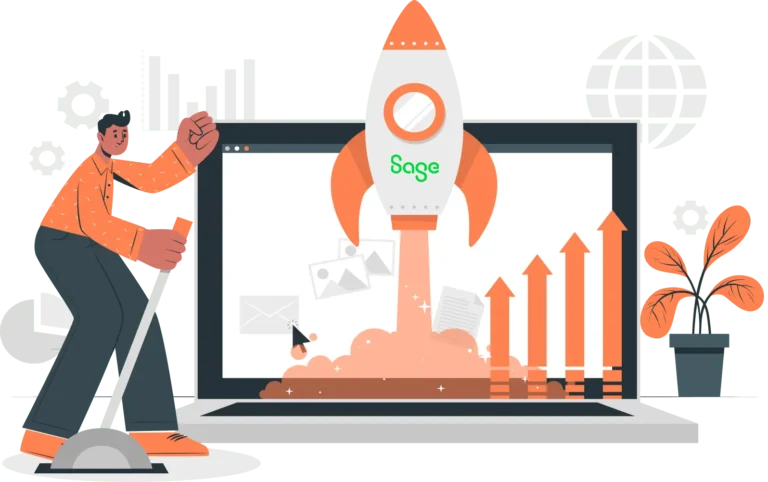March 12, 2025
Sage is a form of powerful accounting and ERP software that is used by millions of companies worldwide. It includes robust customization features that allow businesses to tailor invoices and reports to fit their specific needs. Sage reports are a powerful tool that can help you generate actionable business insights.
Getting the full benefit from your Sage system requires customizing it to fit and improve your existing workflows. Every company has different policies and procedures and it’s important to make sure that your system is configured for you.
That’s why Sage offers different products aimed at businesses of different sizes and in different industries.
Invoices and Reporting in Sage
Sage includes extensive financial management capabilities, including more than 100 pre-built reports and dashboards, custom fields, built-in workflows, and more.
In this step-by-step guide, we’ll walk you through how to personalize your invoices and reports in Sage Accounting and ERP.
How to Customize Invoices in Sage Accounting
Different versions of Sage offer different functionality and may include different steps to set up or create invoices. Broadly speaking, these are the steps required to custom invoices in Sage ERP.
1. In Sage, navigate to Settings and select “Document Preferences.”
2. Select the “Invoice and Statement Layout” option to view available templates.
3. Select the default template that best suits your needs. If you don’t like any of the available options, you can modify an existing one or create a new one from scratch.
4. Add your company branding to your preferred template, including uploading your company logo and positioning it on the invoice, and adjusting fonts, colors, and the layout to match your company’s branding.
5. Next, modify the invoice fields to match your company’s needs. You can customize fields including invoice number, payment terms, due dates, and customer details, or add custom fields as necessary. Examples of custom fields include VAT details, purchase order numbers, or additional notes.
6. Add accepted payment methods, such as bank transfer, PayPal, and credit cards. If your version of Sage supports online payments, you should also add payment links.
7. Save the branded invoice template you just created and generate a preview to ensure that the layout looks professional. Make any necessary adjustments before applying the template to real invoices.
That’s it—you’re all good to go with your custom, branded invoices in Sage.
How to Customize Sage Reports
While Sage offers a wide variety of pre-build reports, customizing reports will generate deeper, more actionable insights for your business. Here’s how to customize reports in Sage ERP.
1. In Sage, go to the Reports Section and select “Custom Reports” to access existing reports.
2. Select a report you want to modify.
3. To modify what data appears in the report, adjust the report columns and filters. The columns change what data is included in the report, while the filers will restrict what data appears on the report, such as limiting the data to a specific date range or department.
4. Similar to the process we covered with creating customizing invoices, you can add custom branding to your reports as well. This includes adding logos and adjusting the formatting to match your company branding.
5. Save your report in your desired format, including PDF, Excel, or CSV for easy sharing. You can also automate recurring reports to generate them at scheduled internals.
Invoices and Reporting in Sage ERP
Customizing invoices and reports are only two examples of the many customization options available in Sage. Configuring your Sage application to meet your company’s specific needs is the best way to get the most value out of your investment.
At CertiPro, we are experts in all things related to Sage ERP, including creating custom reports and dashboards, branded invoices, real-time bidirectional eCommerce integrations, and more. Contact us today to see what CertiPro can do for your business.