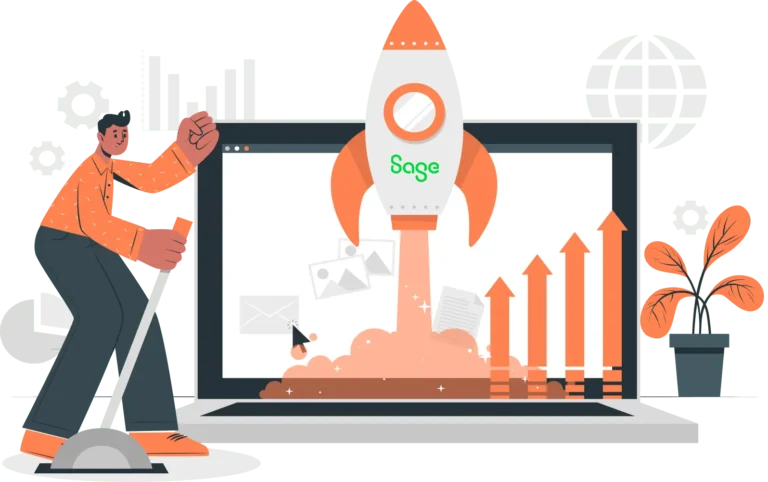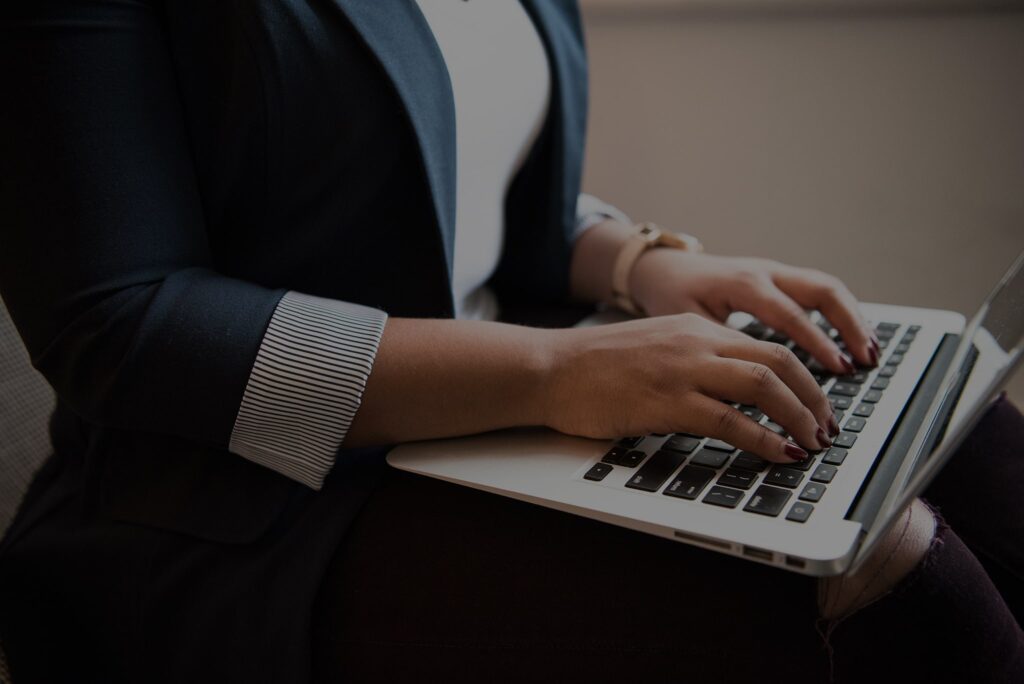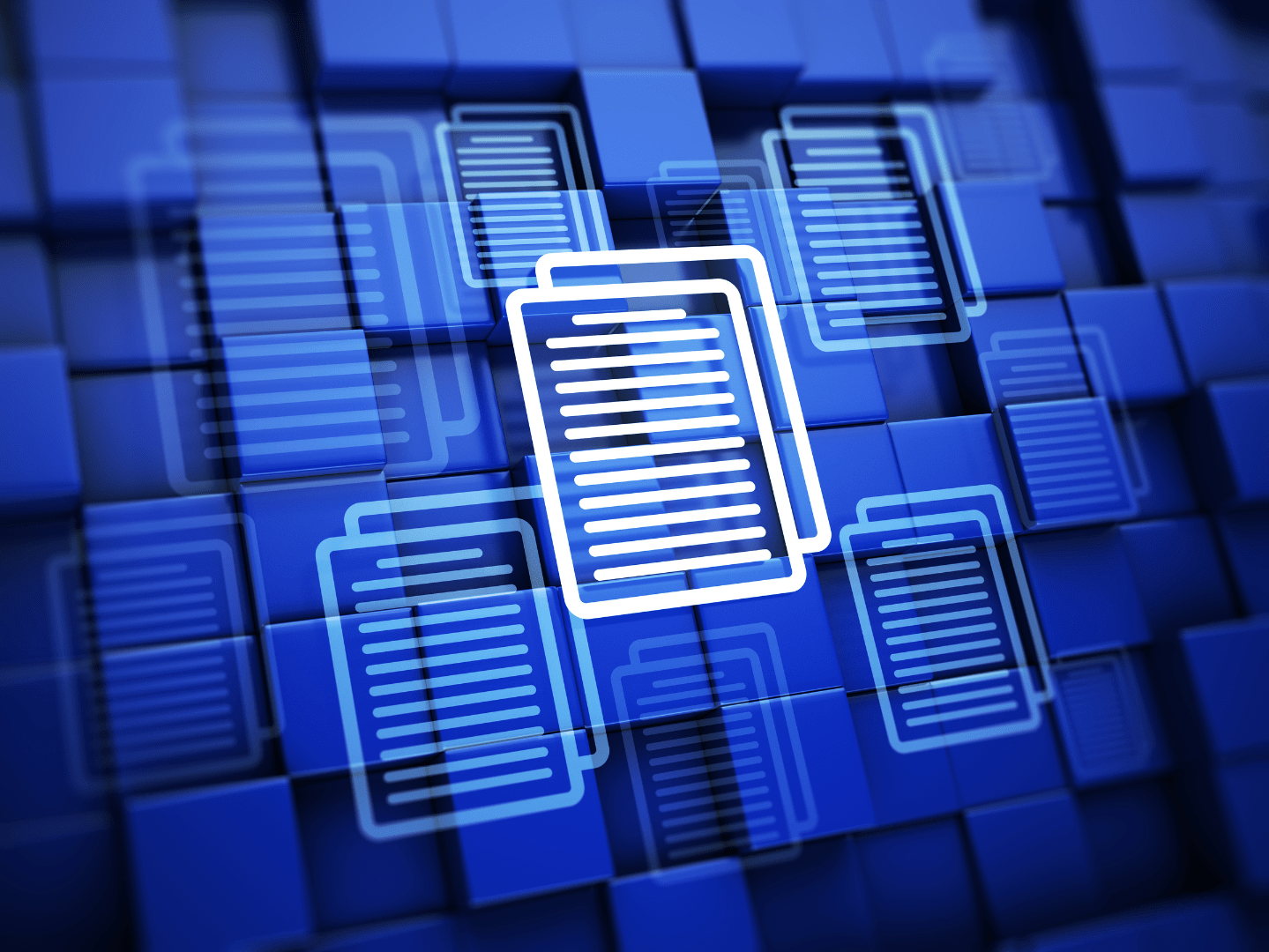- Solutions
-
-

Solutions
Perfect eCommerce solutions for any business. We provide customized solutions for B2B and B2C businesses across multiple industries.
Learn more
-
-
- Products
-
-

Products
Streamline backend operations, improve inventory management, and more with our business management software.
Learn morePLATFORM
-
-
- Services
-
-

Services
We go beyond software to provide the customizations, services, and support your business needs.
Learn more
-
-
- Industries
-
-

Industries
Business management software tailored to meet the needs of specific industries, including industry-specific regulations.
Learn moreINDUSTRIES
-
-
- Resources
-
-

Resources
Learn more about business management software and the latest developments in the industry.
Learn more
-
-

August 25, 2020
An out-of-the box implementation of Sage X3 includes three statistical groups for Products, Customers, and Vendors. Sage X3 supports up to five statistical groups, so users may create an additional two groups. These additional groups must be created manually.
Our guide will easily walk you through the steps needed to create these additional statistical groups in Sage X3.
Please note that we highly recommend processing some of these steps, particularly the Dictionary Validation, outside of normal business hours and when other users are not in the system. This will help prevent system slowdowns or data locking/corruption.
To create additional Product Statistical Groups, please follow the steps outlined below:
1. Go to the main menu and select the Development menu from the available options.
2. From the Development menu drop-down, select “Data and Parameters” option.
3. This will open a second dropdown. Select the “Development Setup” menu option and the task “Activity Codes.”

4. Type or select “STI” in the activity code field.
5. Go to the “Screen Size” field and change the screen size from 3 to 5, and then hit save. (Changing the screen size to 4 will result in the creation of only one additional statistical group, for a total of four statistical groups.)

6. Then exit that screen and go back to the Development menu, which is accessible from the main menu.
7. From the Development menu drop-down, select “Utilities” and then select “Dictionary” from the sub-menu.
8. From the Dictionary sub-men, select “Validation” and then select the “Dictionary” task.

9. Enter or select the appropriate folder name in the “Folder” field.
10. You will need to check all the boxes under to “To Process” field. An easy way to do this is to go to the “Validation” field at the top and select “Complete.” This will automatically check the boxes. Then change the value in the “Validation” field back to “Free.”


11. Scroll all the way down to the bottom of the screen and enter “STI” into the “Activity Code” box at the bottom.
12. Now run a Dictionary Validation by pressing the “OK” button near the top of the screen. Depending on folder size and data, this process may be time-consuming. We highly recommend processing a Dictionary Validation outside of normal business hours and when other users are not in the system to prevent system slowness and data locking/corruption.
13. Once the Data Validation is complete, return to the main menu and select the “Common Data” menu.
14. This will open a dropdown menu, and from this dropdown select “Products” and then the “Products task.” You will now see the five statistical groups.
Database Warning and Disclaimer
Following the steps laid out in this guide may require knowledge of database engines and application databases (DBs) used by your Sage product (including Microsoft/Transact SQL, Pervasive SQL, or MySQL, etc.). CertiPro is not responsible for assisting people with this guide and cannot be responsible for errors resulting from changes to the database engine or DBs. Before making changes, we recommend that people backup all systems and application DBs that would be required for a full system restoration. We highly recommend you process this on a Pilot or Test folder and ensure it works correctly before processing on a Production folder. Contact us for further assistance.
Sage X3 Tips and Tricks
This is one in our ongoing series of Sage X3 Tips and Tricks. We’re previously covered other topics including:
Send us a message
Please fill out the form below and one of our associates will contact you shortly.
Training and optimization available for current Sage software