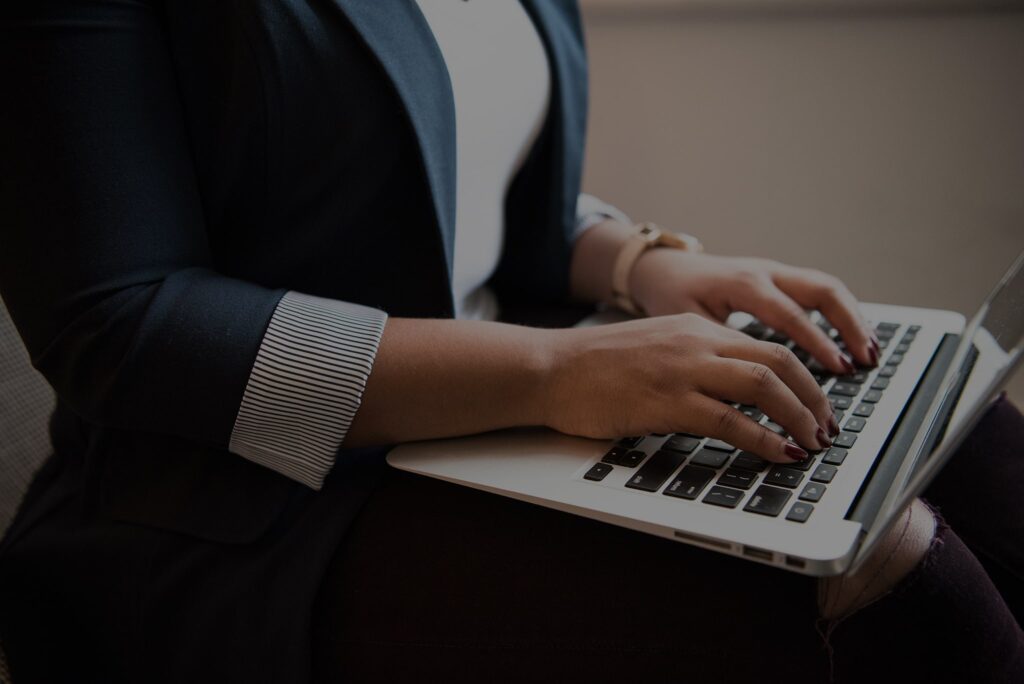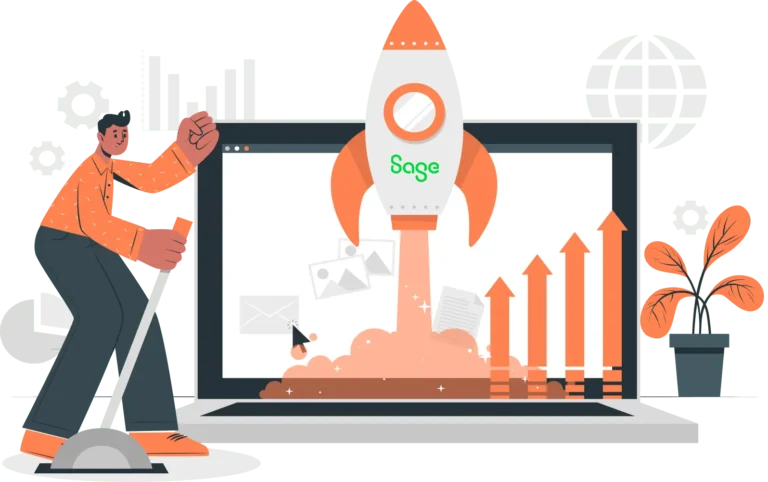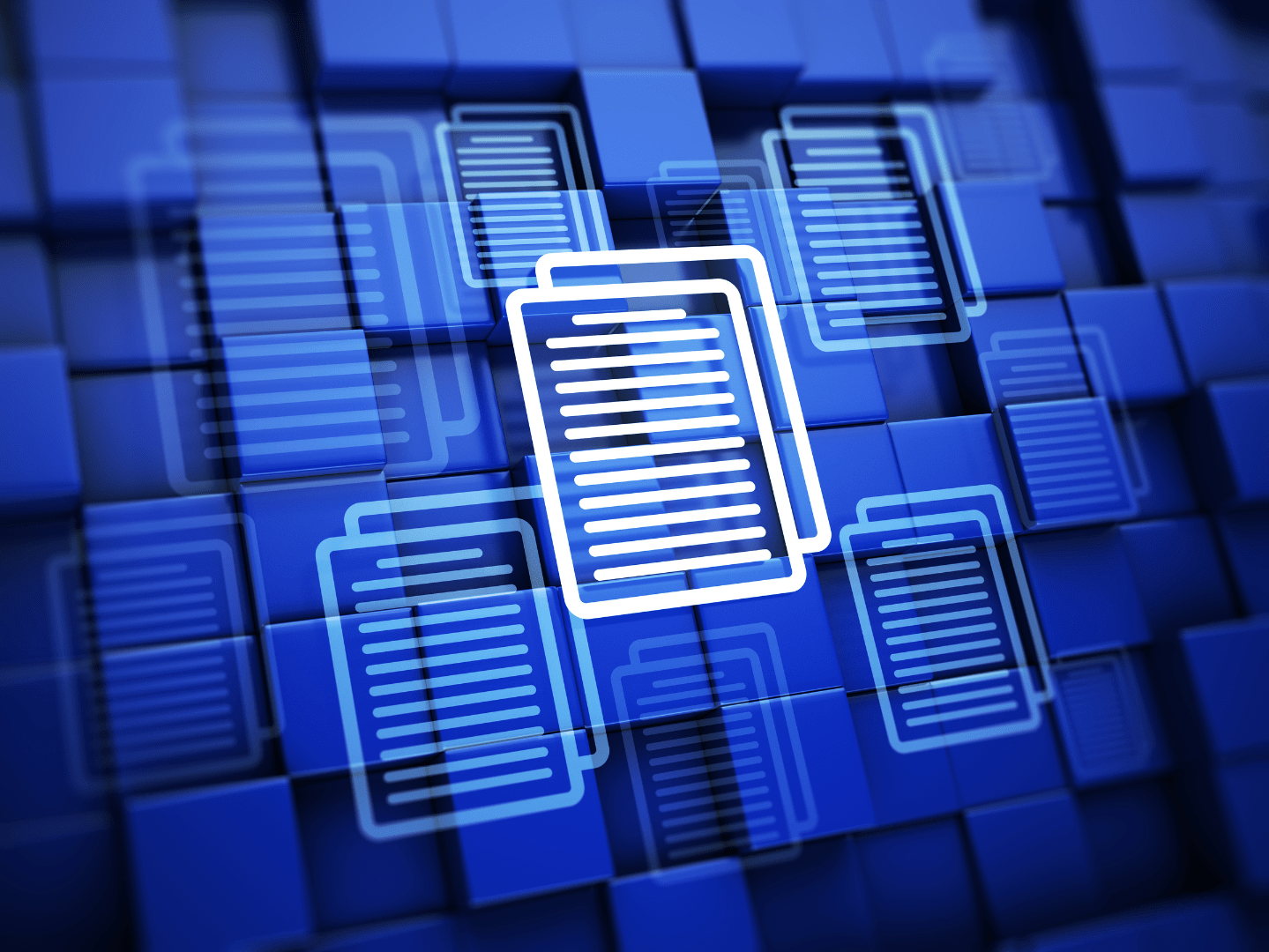
May 21, 2025
Sage X3 is a powerful, comprehensive ERP that can manage your business from a single interconnected platform. It’s a perfect choice for companies with complex hierarchical needs or global operations.
We’ve put together this step-by-step guide to teach you how to add new documentation in Sage X3.
Adding New Documentation in Sage X3
Follow these steps to set up the path of the folder where you’ll be adding your documentation.
- Navigate to Setup > Users > Users.
- Next, go to the Parameter section in Sage X3.
- Then go to the DOC group, select the Actions icon, and click Detail.
- Enter your directory path in the Value field of the DIRDOC parameter. Type #@ to specify a local path.
- Enter your server name@folder name in the Value field of the DOCDOSS parameter.
Following these steps will allow you to configure the folder where your documents will be stored.
Temporary Documentation Directory in Sage X3
Normally, documentation produced in Sage X3 is produced directly into the application in local mode. However, users may also generate documentation into a temporary directory. These documents must also be copied to the application directory in order to test both the function and field help.
Database
All functionalities related to documents generated in Sage X3 are saved in a database with different types of tables for different features or document types. These tables hold the relevant data needed to manage or display documentation features.
Each documentation record includes information such as a function, a parameter, or an import template, all of which is documented.
Each documentation record contains multiple paragraphs of text that are combined to produce the full help document or explanation.
Types of Tables and Their Features
| ADOCUMENT | Paragraph Structure |
| ADOCCLB | Texts |
| ADOCBLB | Linked files |
| ADODFNC | Documentation Links |
| ADOCFLD | Field helps |
Types of Generation in Sage X3
Sage X3 offers two types of generation: generation of the document structure and generation of an HTL file.
- Documentation structure generation is based on the data dictionary. This process creates the various paragraphs that form the documentation structure for individual records, including functions, parameters, and other elements. Once the basic structure is generated, additional subrecords can be created as needed.
- HTM file generation compiles and displays the paragraph contents. This is useful for reviewing the automatically generated content from the dictionary and making updates if necessary.
Types of Documentation in Sage X3
Go to the header of the documentation function to view all existing documentation types supported in Sage X3.
In the Type of Document field, choose the Selection icon. This will display all documentation types.
Sage X3 Document Types
| AFC | Functions |
| ARP | Reports |
| AOE | Import/export templates |
| DI | Miscellaneous documentation |
| ADP | Parameters |
| CDE | Default dimensions |
| ABF | BI fact tables |
| ACV | Activity codes |
| ABO | BI reports |
Generating Function/Object Documentation
Now that we’ve set up the location where documentation will be stored, we need to generate the structure of the documentation. This structure is automatically created in ADOCUMENT table using information from the directory.
Follow these steps to generate the documentation structure in Sage X3:
- Go to Development > Data and parameters > Documentation > Documentation.
- Fill out the Language field, the Type of documentation field, and the Code field.
- Click Generation in the Action panel to generate the Doc generation (ADOCUMENT) window.
- In the Selection block, fill out the Language field, the Type Field, and the Documentation codes fields.
- In the Generate ADOCUMENT block, select the All checkbox to automatically generate the documentation structure.
- In the Generate final document block, then select the Complete checkbox and the Field helps linked to documentation checkbox to generate the final document.
- Click OK. This will ensure that generated paragraphs are automatically displayed in the Selection panel in the Current documentation list in the Documentation function. (GESADO)
How to Generate HTM Documentation in Sage X3
Users can generate documentation in HTM format from two locations: the Function directory and the Documentation menu.
To create HTM documentation from the function directory, follow these steps:
- Go to Development > Script dictionary > Functions.
- In the Action panel, go to Documentation > Paragraphs.
To create HTM documentation from the documentation menu, follow the following steps:
- Go to Development > Data and parameters > Documentation > Documentation.
- Populate the Language field, the Type of documentation field, and the Code field.
Follow these steps to generate the final documentation in HTM:
- Click Generation in the Action panel to open the Doc generation (ADOCUMENT) window.
- In the Selection block, fill out the Language field, Type field, and Documentation codes.
- In the Generate ADOCUMENT block, select the All checkbox. This will automatically generate the documentation structure.
- In the Generate final document block, select the Complete checkbox and the Field helps linked to documentations checkbox.
- Then click OK. This will generate the HTM files in the FCT folder for functions and OBJ folder for other objects such as parameters.
How to Find Documentation Links on Sage X3
You can find the Documentation links function (GESADF) in three locations: while entering documentation, in the function dictionary, and from your dashboard.
To access the Documentation link function while entering documentation, to go Option > Links > Documentation links.
To access the Documentation link function from the function dictionary, go to Development > Script dictionary > Functions. Then enter the function code and go to Documentation > Links in the Action panel.
To access the Documentation links function from your dashboard, go to Development > Data and parameters> Documentation > Documentation links.
How to Create or Amend Documentation Links
- In the header, enter the documentation type, the module, and the function code.
- Populate the table. Press the ESC key to exit the table once finished
How to Enter Documentation in Sage X3
You can access the entry function for the Documentation function (GESADO) from the function library or your dashboard.
To enter documentation from the function dictionary, go to Development > Script dictionary > Functions. In the Action panel, go to Documentation > Paragraphs.
To enter documentation from your dashboard, go to Development > Data and parameters > Documentation > Documentation. Then populate the Language code, Type of documentation field, and the Documentation code fields. In the Selection Panel, go to the Current documentation list.
Paragraph Types and Levels
Some paragraphs are generated automatically while users can add others manually.
| Paragraph | Description | Level/Sublevel | Content and Function |
| TIT | Title | 10/10 | If the text automatically generates, leave it as is. If not, type in a heading. |
| PRE | Presentation | 10/20 | Enter an introduction explaining the function, its parameters, and other relevant details. |
| PRQ | Prerequisites | 30/10 | This is what should be known before using the function. Sage will automatically generate a Prerequisites subparagraph if text is manually added to the paragraph. |
| ACV | Activity codes | 30/20 | A paragraph is automatically generated based on information from the dictionary or can be manually created. This paragraph is inserted automatically when activity codes are used in the function. |
| ADP | Parameters concerned | 30/30 | A paragraph is automatically generated based on information from the dictionary or can be manually created. This paragraph is inserted automatically if parameters have been added to the table in the Documentation Links function (GESADF). |
| ANM | Counters | 30/40 | A paragraph is automatically generated based on information from the dictionary or can be manually created. This paragraph is inserted automatically if a sequence number counter has been defined and assigned to manage the numbering of documents related to the management of the managed object. The links refer to the Sequence Number Definition function (GESANM) and the Sequence Number Assignment function (GESTCA). Do not insert documentation links for predefined sequence number counters, as they vary by directory and are specific to each legislation. |
| GAU | Automatic journals | 30/50 | A paragraph is automatically generated based on information from the dictionary or can be manually created. This paragraph is inserted automatically if automatic journals are linked to the function. |
| CDE | Default dimensions | 30/60 | A paragraph is automatically generated using information from the dictionary or can be created manually. This paragraph is automatically inserted if automatic journals are linked to the function. |
| HAB | Authorizations | 30/70 | A paragraph is automatically generated using information from the dictionary or can be manually created. This paragraph is automatically inserted if authorizations are linked to the function. |
| TRS | Entry transactions | 30/80 | A paragraph is automatically generated using information from the dictionary or can be manually created. This paragraph is inserted automatically if the function is managed by entry transactions. The corresponding transaction code must be entered in the table of links. Additionally, include a generic paragraph INC_30_85 next to it (written in the Subcontract Material Returns function (GESSRS)). This paragraph briefly summarizes the purpose of entry transactions. In the ECR paragraph (Screens), introduce the entry transaction with a hyperlink to the TRS paragraph. |
| PRD | Miscellaneous prerequisites | 30/90 | A paragraph is automatically generated using information from the dictionary or can be manually created. This paragraph is inserted automatically if prerequisites have been added to the documentation links table. These can include: ~Miscellaneous tables: ADI ~Local menus: AML ~Implemented tables (other than those automatically generated from the dictionary): ATB ~Prerequisite tables: AT2 This paragraph will include as many subparagraphs as there are link types. |
| AWA | Workflow Event | 30/100 | A paragraph is automatically generated using information from the dictionary or can be manually created. This paragraph is inserted automatically if workflow rules are associated with the function. At present, these rules cannot be added as documentation links and must be inserted manually within the body of the paragraph. |
| ECR | Screens | 40/50 | Explain how the different fields on the screen function. Include only information that is relevant and useful. Avoid simply describing what the user sees on the screen. |
| ENT | Header | 40/100 | The purpose of the header information. |
| ON | Section | 40/200 | The purpose of each section. |
| BOT | Context menu | 40/previous+5 | Description of the action available through the Actions icon on a table line. |
| ARP | Reports | 50/10 | A paragraph is automatically generated using information from the dictionary or can be manually created. This paragraph is inserted automatically if reports are linked to the function. |
| ABT | Batch task | 60/10 | A paragraph is automatically generated using information from the dictionary or can be manually created. This paragraph is inserted automatically if batch tasks are linked to the function. |
| BOU | Action (button) | 70/10 | Typically, there is no content. This is displayed in functions where actions are available in the Action panel. The paragraph is followed by as many BME subparagraphs as there are actions accessible from the Action panel. |
| BME | Menu bar | 80/10 | Generally, there is no content. Add a description of the action (accessed from the corresponding action in the Action panel). This is displayed in functions where actions are available in the Action panel. The paragraph is followed by as many BME subparagraphs as there are actions in the Action panel. Each subparagraph should describe the corresponding function/action. |
| ERR | Error messages | 90/10 | Do not enter the error messages directly in the paragraph; instead, include their code (number). To find a code, go to Development > Utilities > Searches > Message, and search by keyword in the Title column. After the message number, provide an explanation of the message. |
| ATB | Table dictionary | 100/10 | Paragraph generated automatically. |
| INC | Include paragraph | This paragraph is used to insert a link to a paragraph from another function, with its content displayed directly in the final documentation. An INC paragraph only contains a link to the paragraph of another function. The link syntax consists of the following: documentation type of the referenced function/code of the function/level of the referenced paragraph within that function/sublevel of that paragraph. | |
| MIS | Miscellaneous | This is for paragraphs added manual. The title will display in the table of contents at the top left of the final HTM page. | |
| MIN | Not listed miscellaneous | This is for paragraphs added manually. The title will not display in the table of contents on the final HTM page. |
Grow Your Business Today
At CertiPro, we’re experts in all things related to Sage X3, including Sage X3 implementations and customizations and Sage X3 Magento integrations. Contact us today to see what we can do for your business.
Sage X3 Tips and Tricks
This is one in our ongoing series of Sage X3 Tips and Tricks. We’re covered other topics including: